A Simple 3-Step Process to Migrate from Supabase Auth to Neon Auth
Get your authentication sorted while migrating
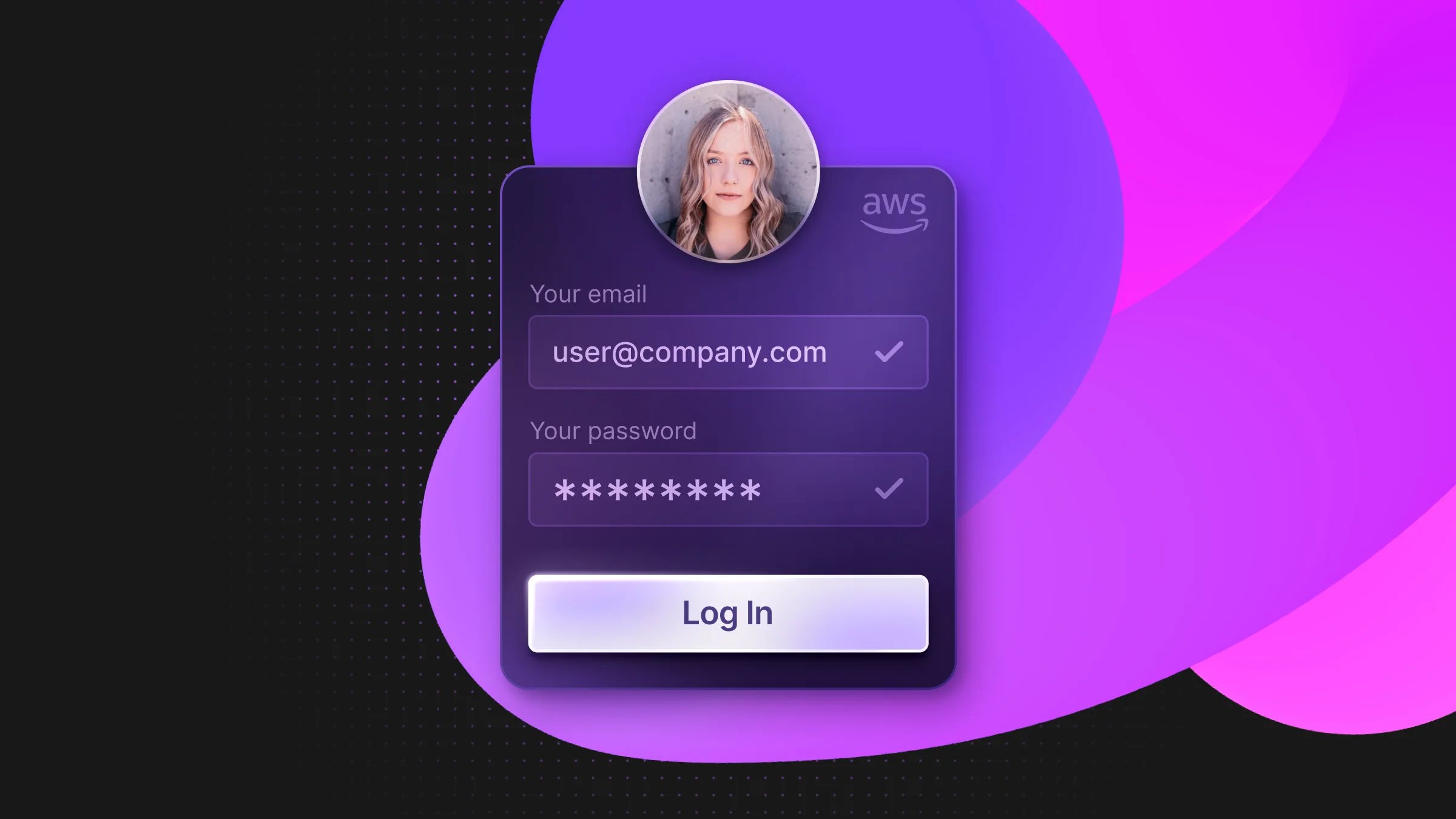
Neon Auth allows you to integrate authentication with your Postgres database, eliminating the traditional complexity of keeping user data in sync. With Neon Auth, your user profiles are exposed in a standard Neon Postgres table, giving you the simplicity of a managed auth solution while maintaining complete data ownership. You can reference user data in your application queries with simple JOINs and build out complex user-based applications with simple logic.
If you’re in the process of moving from Supabase to Neon, here’s how you can migrate your Auth.
1. Export Your Users From Supabase
Go to your Supabase project and click on the SQL editor in the left-hand menu. Then, run this query to retrieve all users and their encrypted passwords from Supabase.
You should end up with a table of all your users and their encrypted passwords:
The encrypted passwords are in Modular Crypt Format and will look something like this:
Where:
$2a$– Algorithm identifier for bcrypt10– Cost factor (work factor) determining how computationally intensive the hashing ishH43XZOdWlK4gCktQlhc/.– Salt (22 characters)m8zhCdvXx4HGB/URGbhzJEr/26nwUtm– Actual password hash (31 characters)
The Modular Crypt Format is crucial for your migration because:
- Passwordless migration: Using MCF allows you to migrate users without requiring them to reset their passwords.
- Security preservation: The original password never needs to be known or exposed during migration.
- Authentication continuity: Users can continue logging in with their original password after migration because the hashing details are preserved.
Export that table as either CSV, markdown, or JSON. Here, we’re using a CSV.
2. Set Up Your Neon Auth Tables
Head to your project in Neon, then to Auth in the left-hand menu. Then select “Setup Stack Auth”:
Unsurprisingly, this will set up Stack Auth. Grab your env variables from the next screen:
Congrats, that is all you need to do to set up Neon Auth!
3. Import Your Users to Neon Auth
Now the fun part–importing your users and their encrypted passwords into Neon Auth. For that, we’re going to use the Stack Auth REST API, specifically the create users endpoint.
Create a JavaScript file called stack-upload.mjs and add this:
What does this do?
We parse the Supabase-exported CSV file through csv-parse’s synchronous parser, which handles UTF-8 BOM markers commonly present in exported data. We then construct the /user API payloads for each user record, preserving the original bcrypt password hashes in their Modular Crypt Format ($2a$10$[salt][hash]) through the password_hash parameter of the Stack Auth API.
We’ll need csv-parse for this:
Run with:
If all is hunky-dory, you’ll see this printing in your terminal:
When it is complete, all your users will be in Neon Auth and ready to use. You will have a neon_auth.users_sync table in your Neon database that you can now query as any other Postgres table.
We can quickly check using the Neon Auth – Next.js Template App. Add your environment variables from Step 2 to that app, and you can sign in as a user (if you know their password):
That’s all there is to it. Calling it a three-step process is overkill. It’s really only two and a half steps at most.
Here’s more reading on Neon Auth to help you get your bearings:
Also, check out the Stack Auth documentation to learn more about building with Stack Auth + Neon. If you are currently on Supabase and want to try Neon, sign up for a free Neon account to see how easy it is to migrate.


